Similar Data Search
1. Setting up the data search environment
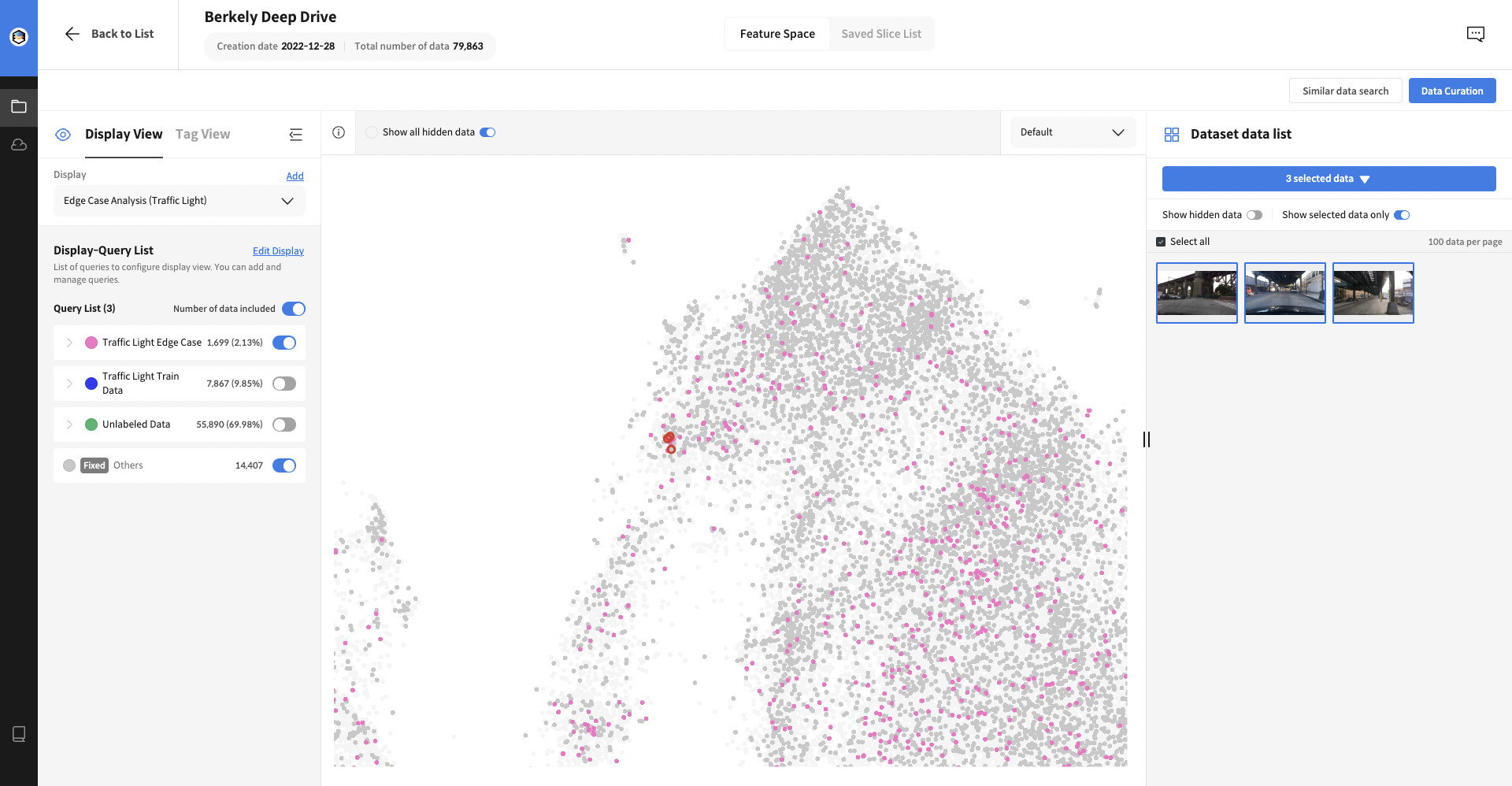

Select the reference data or click the Similar data search button located in the tag view screen where the reference data is specified.
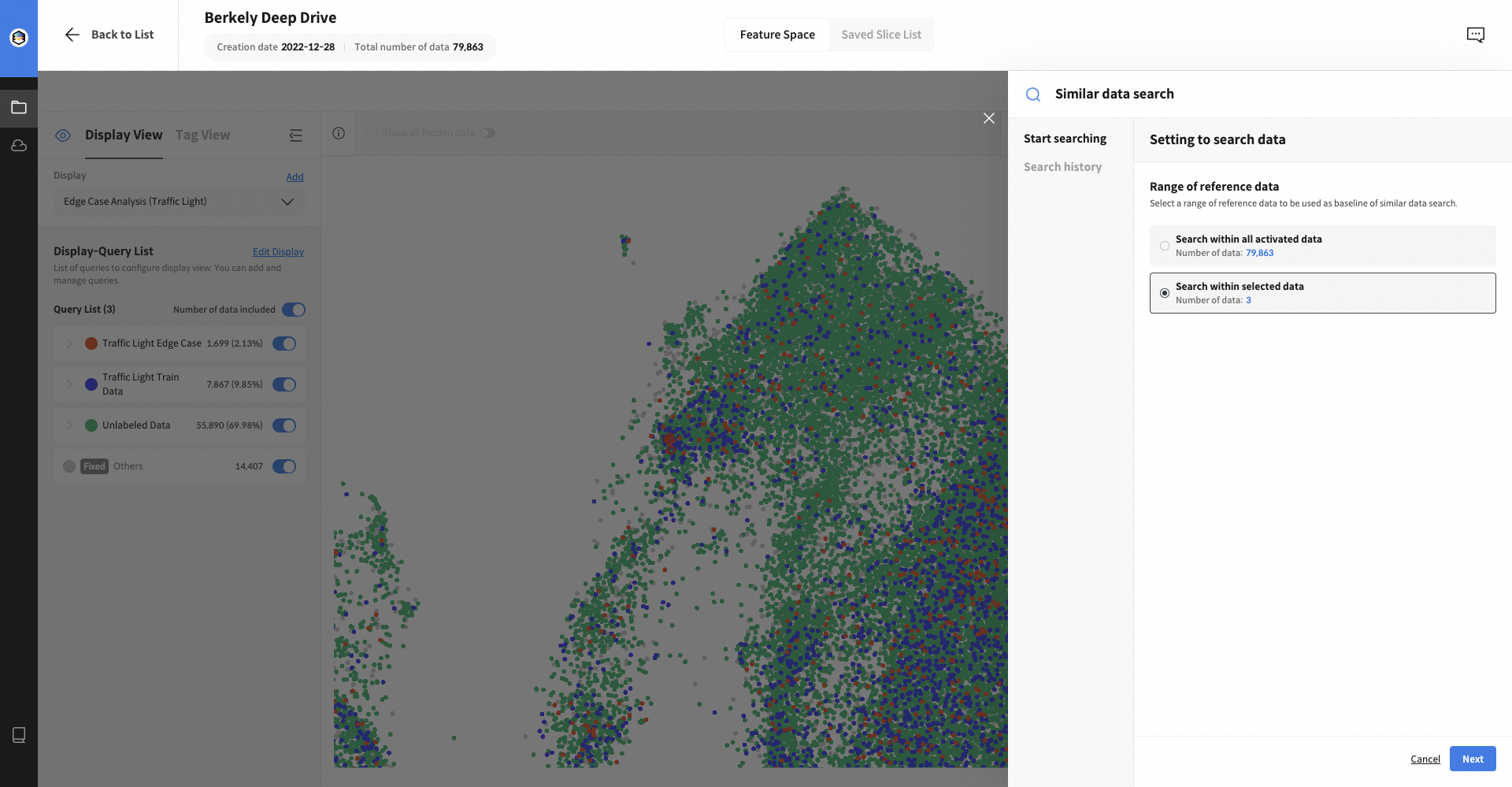 Select
Select Search within Selected data to search for similar data within the specified data (default).
Select Search within all activated data to search for data that reflects the overall characteristics of all data.
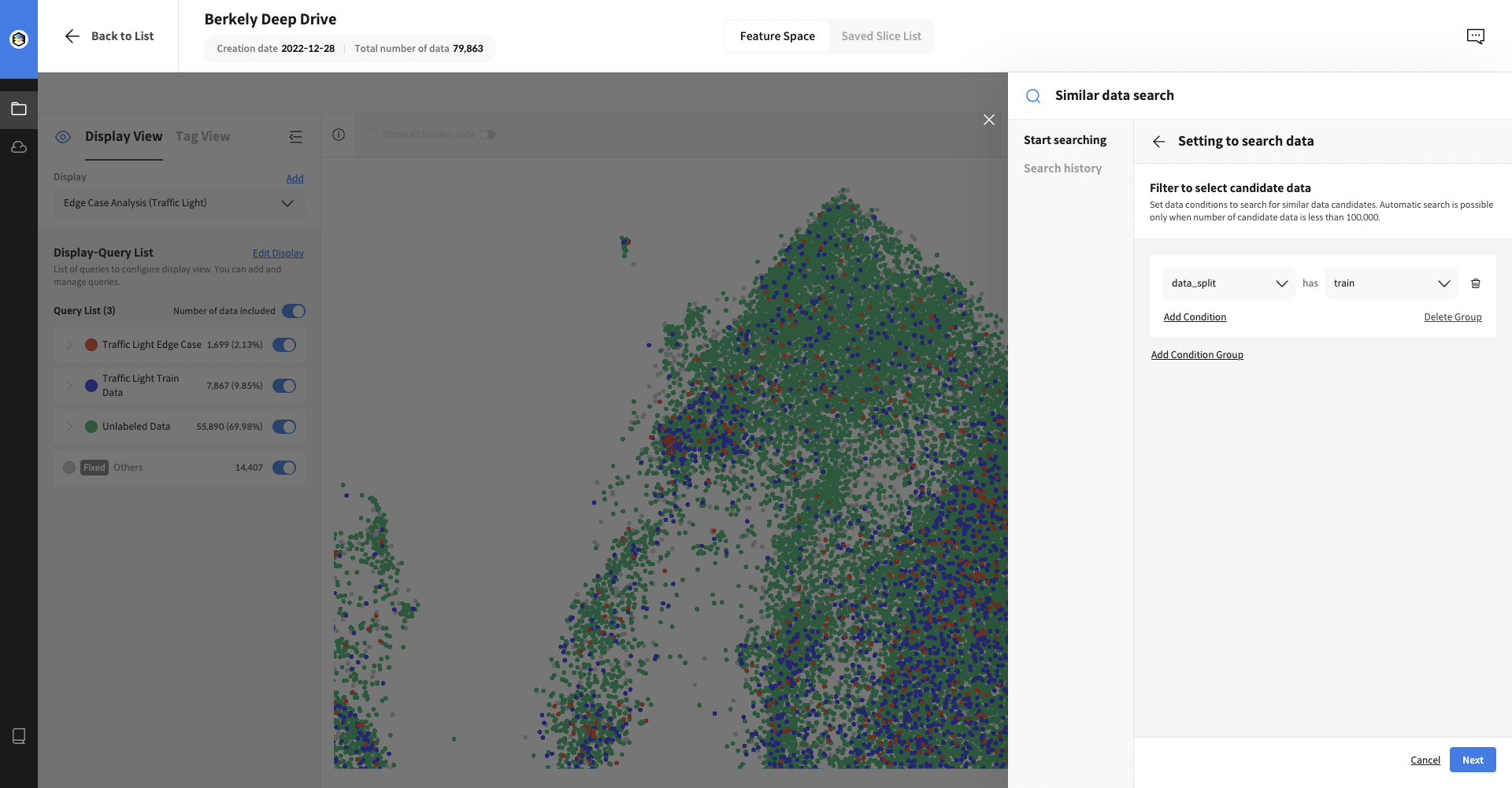 Specify the range of data to search by setting up the
Specify the range of data to search by setting up the Candidate data filter.
If you skip this step, it will automatically search for similar data in all data except for the reference data.
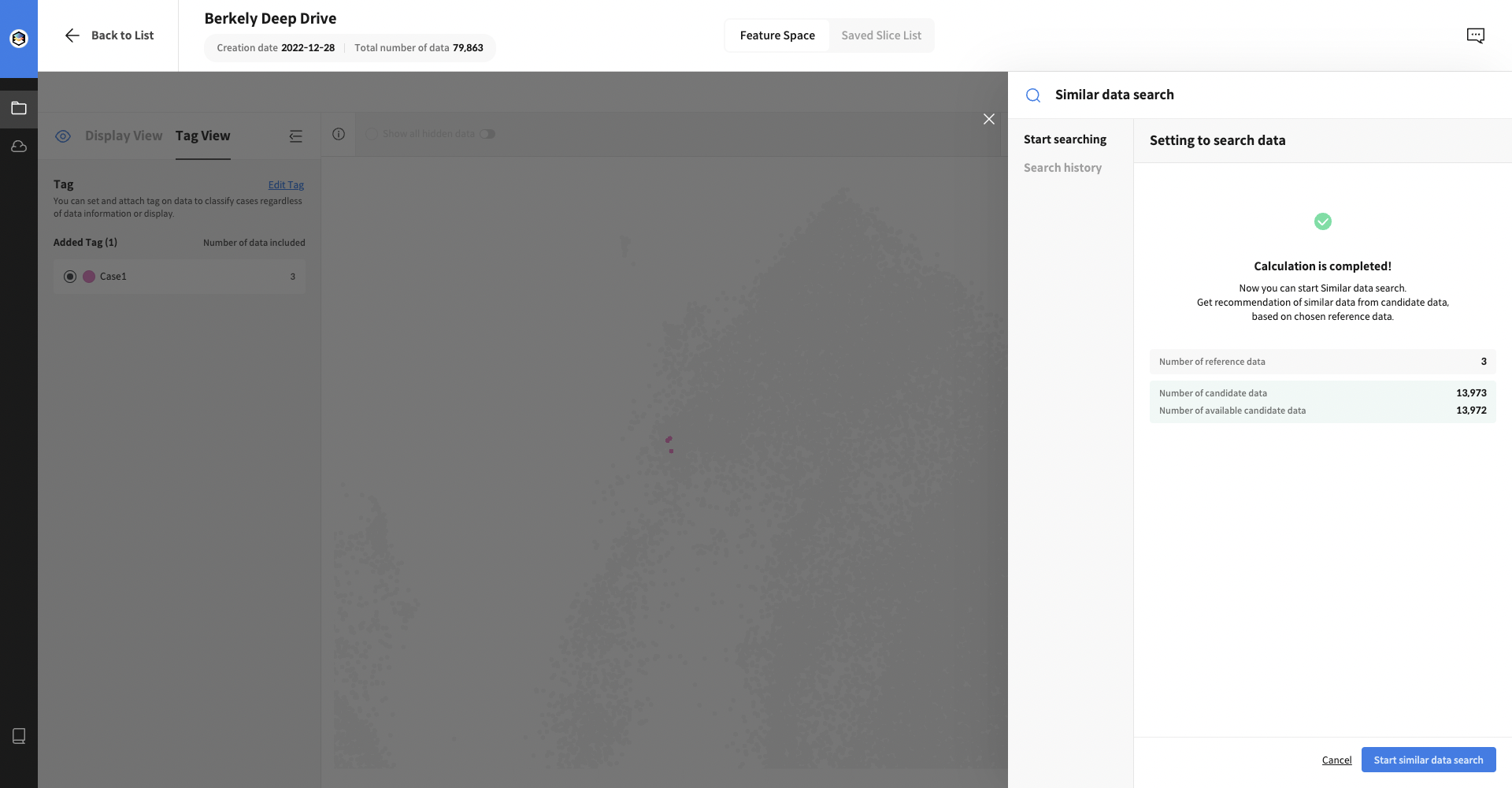 After verifying the reference data and candidate data settings, click the
After verifying the reference data and candidate data settings, click the Start similar data search button to complete the search environment setup.
2. Searching for similar data
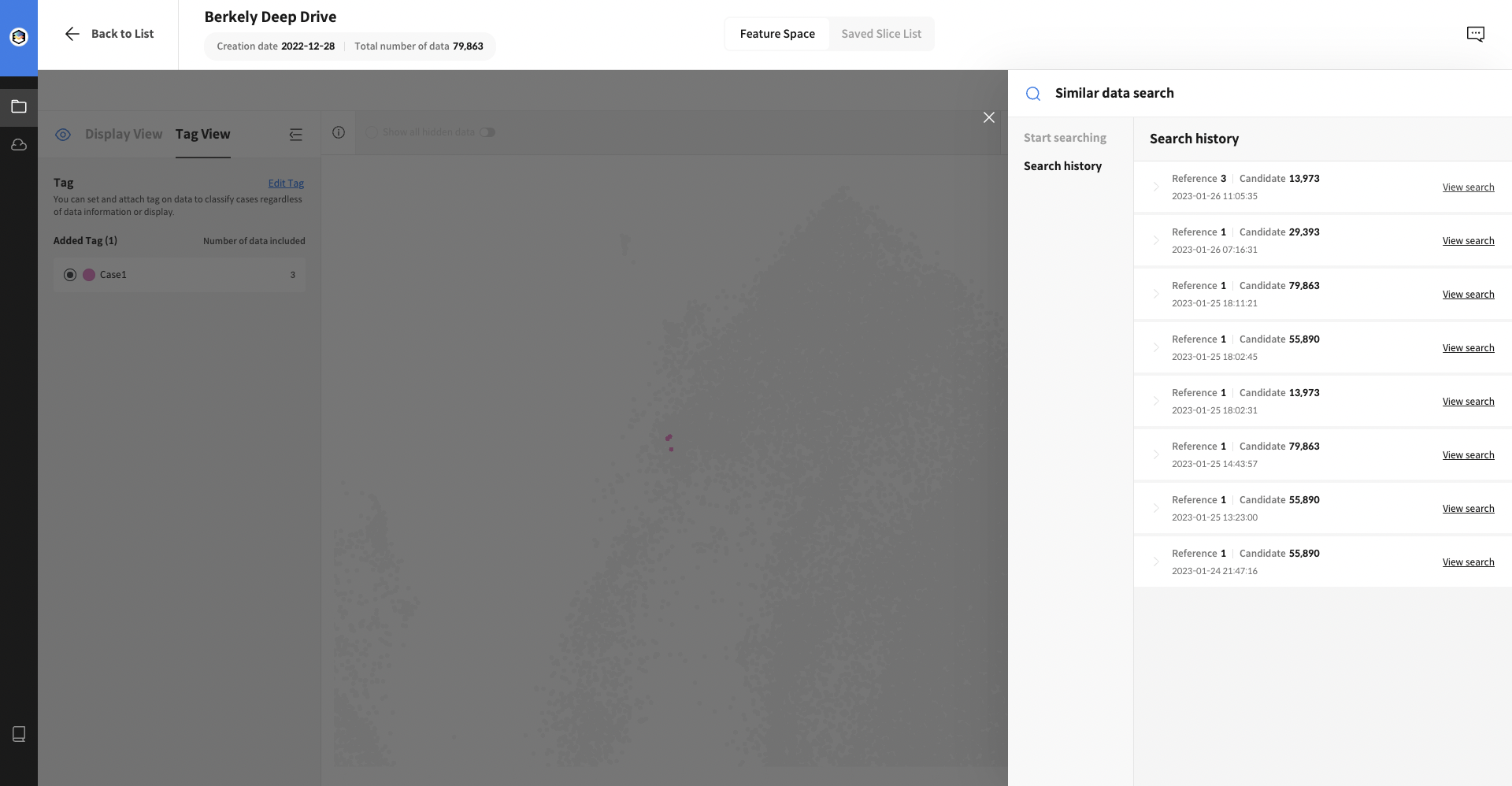 Enter the search environment from the Search History.
Enter the search environment from the Search History.
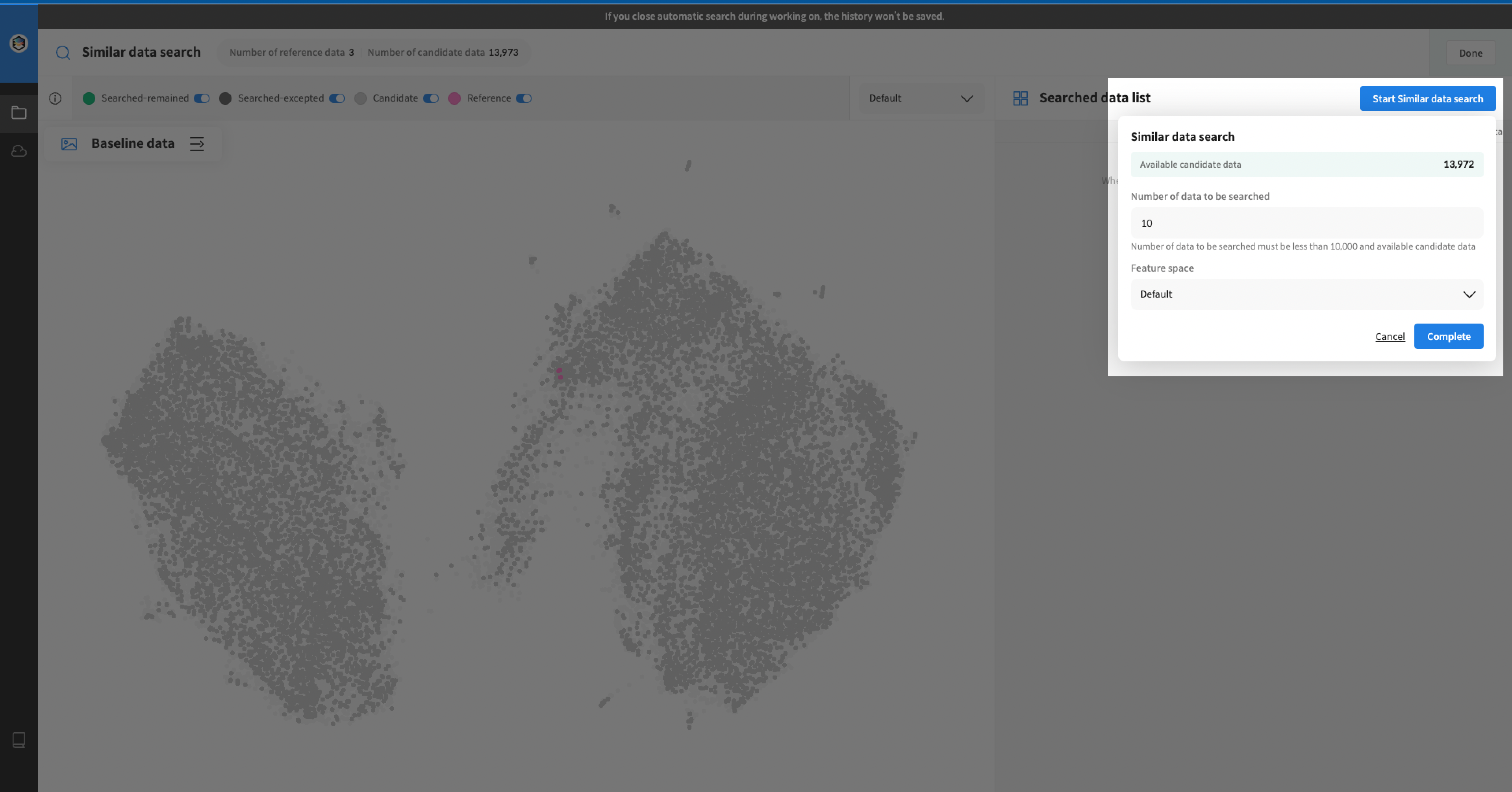 Use the
Use the Start similar data search button to select the desired number of search results and the feature space for the search base.
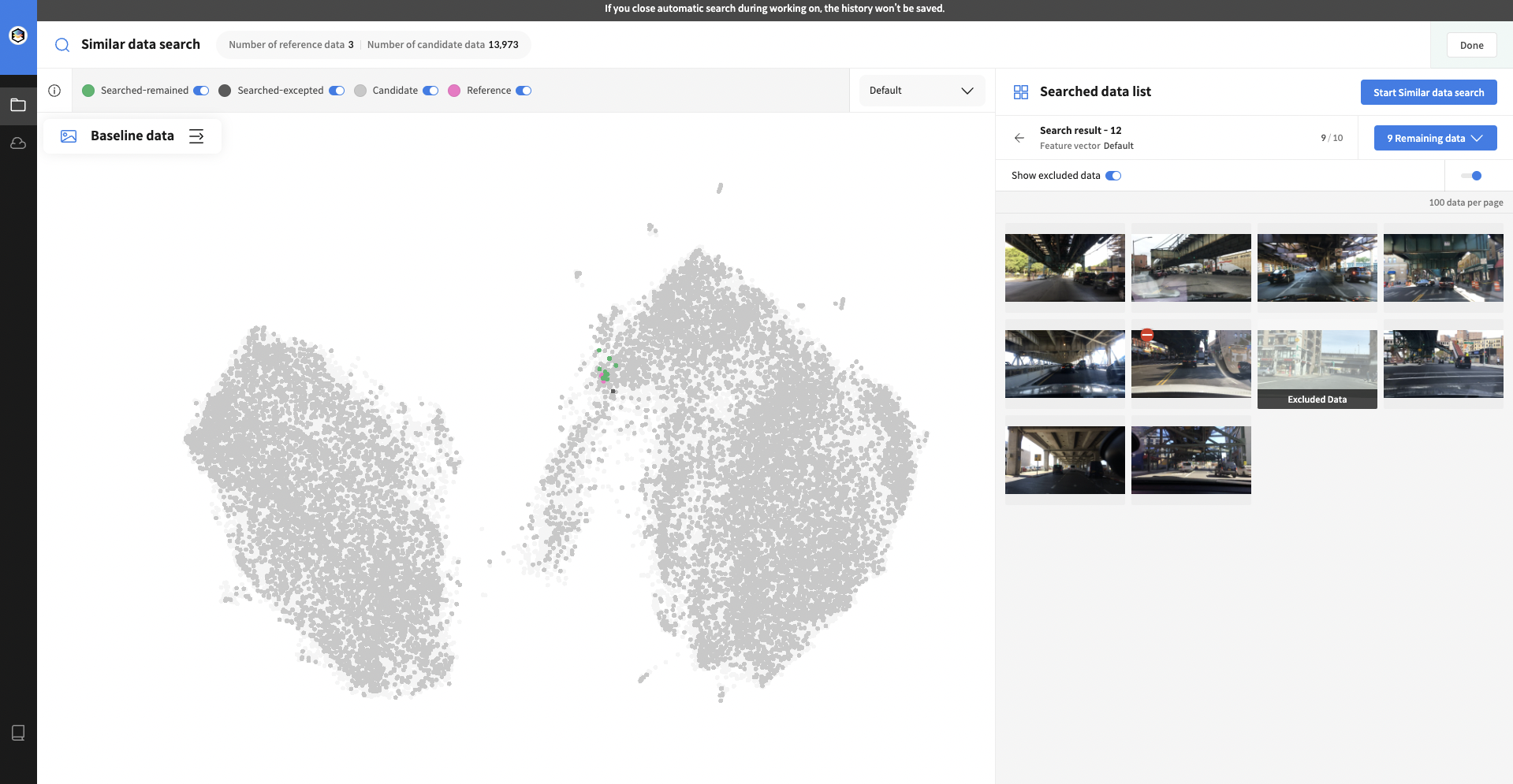 Exclude search results that do not match the intention and continue searching after the search is complete.
Exclude search results that do not match the intention and continue searching after the search is complete.
By utilizing the selected correction data, it provides better search results in the next search.
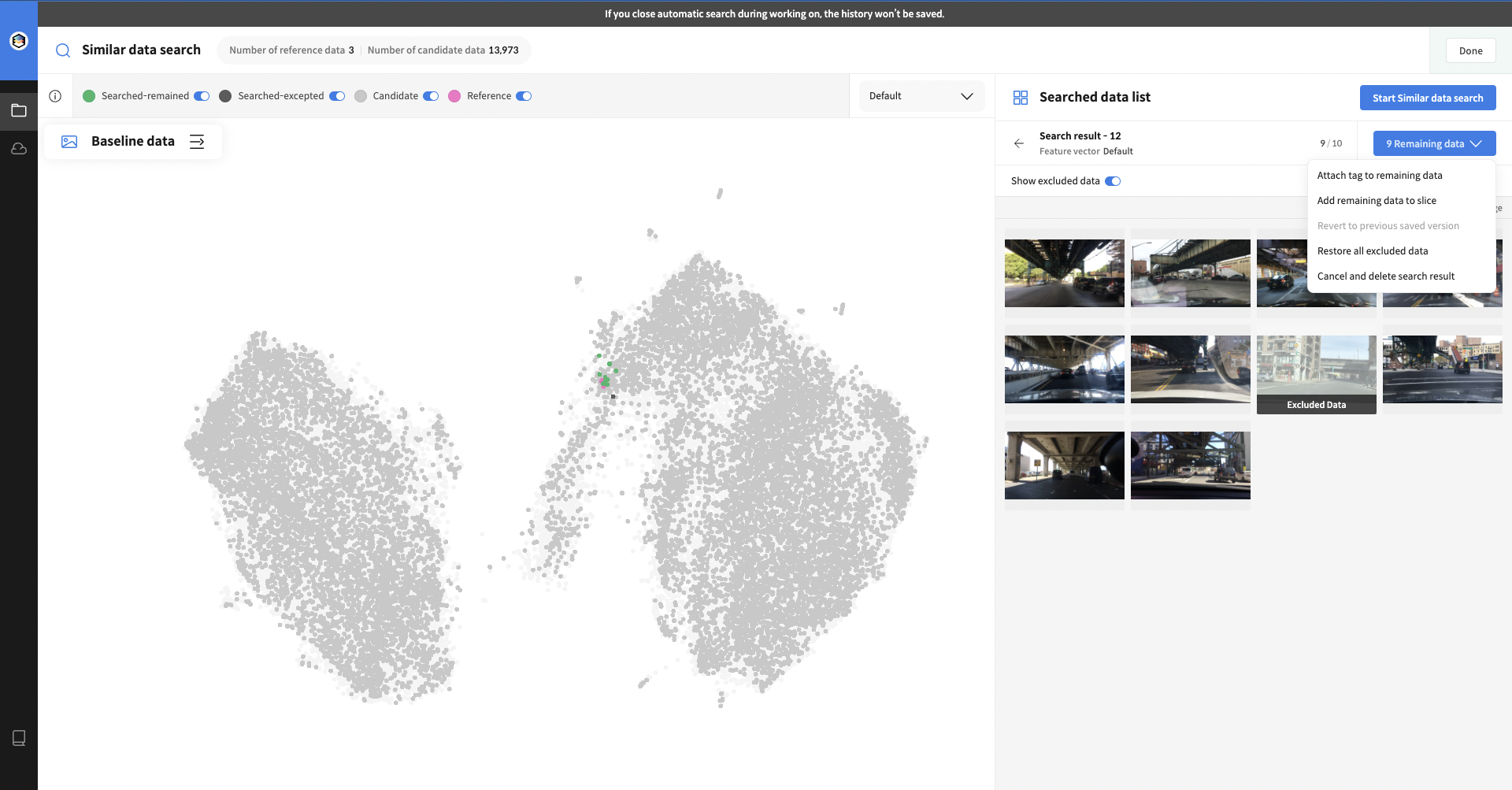 You can tag each search result data or add it to a slice.
You can tag each search result data or add it to a slice.